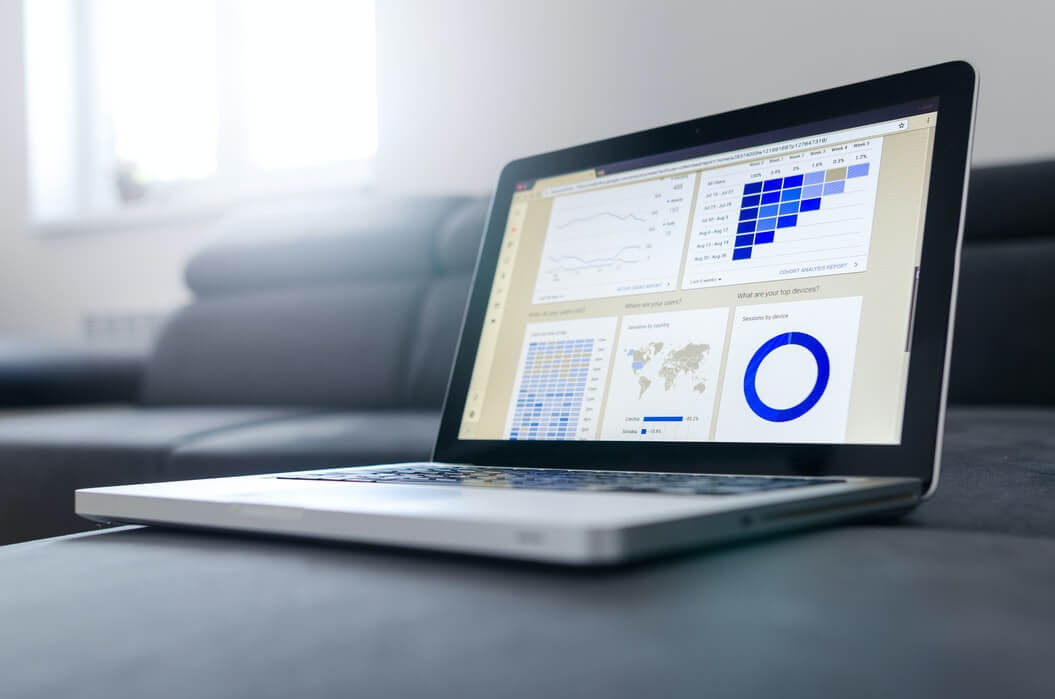For all folks out there using Android smart devices, almost all the devices are always data hungry. Just in case if you have a limited data plan then it’s very important to make sure that the data usage is legibly used only when needed. Thanks to data restricting functionality across many of your favorite apps which makes sure that you don’t end up using much data on Cellular network. The best part is that we will not be telling you on what are the apps which will help you save the bandwidth but are the native tips and tricks which are otherwise not known for naive consumers.
So, in this article we will be checking out on what are those 6 Top Tips and Tricks which will makes sure that you don’t get a shock when you see your Data bills.
1. Update Apps Over WIFI Only:
We receive app updates almost every day and to make sure that app updates happens only when you are on WiFi, then open Google PLAY Store, head over to Menu > Settings > Auto Update Apps to select the option of “Auto Update Apps over WiFi Only”. Alternatively, you also have an option to select the option of “Do not auto-update apps” which is a less preferable option though.
2. In App Data Settings:
Most of the times to give you a fluid experience, adaptive bit rate functionality is supported by most of your favorite streaming apps like Netflix, YouTube etc. So, head over to the Settings in your favorite Video / Photo Streaming Apps to choose from options like “Streaming Quality”, “Download over 2G/3G” etc. Apps like Google+ by default backs up all your photos in its Cloud Drive, make sure that you disable this option.
3. Restrict Background Data:
Starting Android’s Ice Cream Sandwich OS and above, you have got an option to monitor / restrict your data usage which can be done from the path “Settings > Data Usage”. Hit on the Menu button to check out in detail options which will help you limit the data usage. You can also keep a limit of your data usage as that of your free usage limit.
4. Pre-load Streaming:
With features like Offline Storage and Offline Caching, it makes sure that even when you have limited data availability or Limited Cellular Internet plan, you can still make use of the Service. This is already in place for most of the popular apps like YouTube, Google Maps, Spotify, Saavn, Gaana. YouTube preloads subscriptions and videos on your Watch Later list.
5. Data Sync:
From the path “Settings > Data Usage > Menu > uncheck “Auto-sync data”, you can actually manage the syncing of data with various apps. To adjust the Google Apps Sync, you can head over to the path “Settings > Accounts > Google”. You can also alternatively, select the apps individually so as to control the Data Synced.
6. Minimize Browser Data usage:
Web browsing too can cause substantial amount of Data Bill Spike, with features like “Reduce Data usage” in Google Chrome or using Opera as your preferred Web Browser can help you reduce the data bills. Though your data is encrypted and anonymized, the browser must still process your activity while it compresses it. Not everyone is comfortable with that. Also, sometimes compression means sacrificing quality, leaving you with slightly altered Web pages.
Do let us know in the comments section just in case if you have any other battery saving tips so that you can help fellow readers.