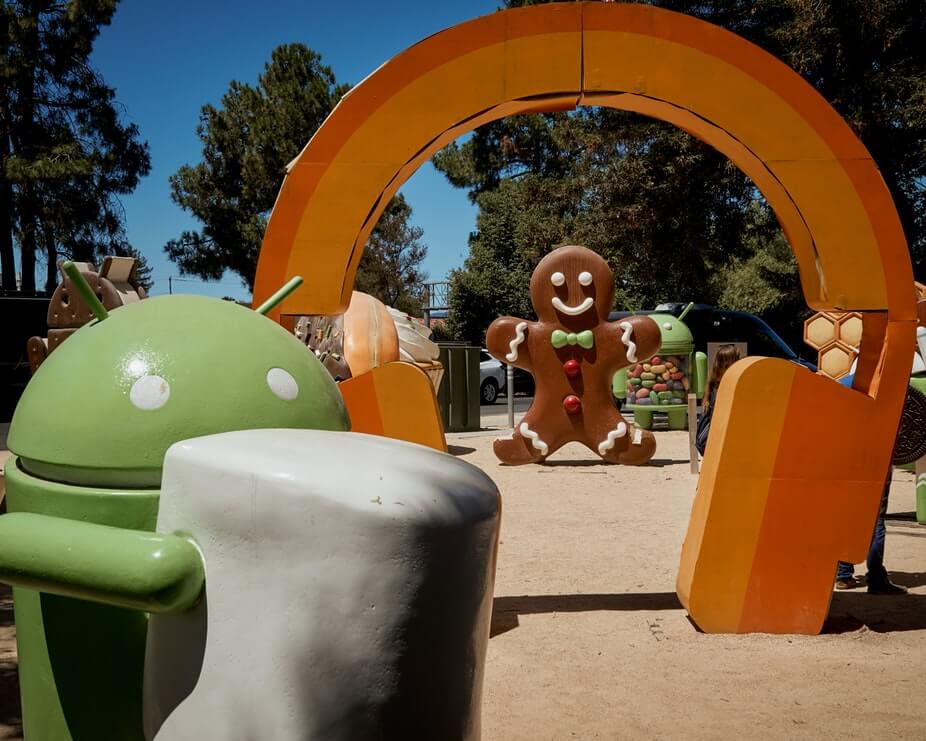Not all Android apps are trustworthy, and not each of them is free from virus, spam and objectionable content. And when you notice something wrong, it is better to report it rather than ignoring it. That’s how the community of users works right? If at all there is any issue such as violent content or something else from the list given below, you should report it through either the Play Store or through the web option.
REPORTING ANDROID APP ON GOOGLE PLAY STORE
List of reasons for Objectional content or app reporting:
- Sexual content
- Graphic violence
- Hateful or abusive content
- Harmful to device or data
- Improper content rating
- Other objection
These are the categories listed by Google in the reporting page, but you can elaborate and tell the objection while reporting the app, so the reason for the app objection can be even deeper than these. There has been a rise of the number of developers submitting spammy and fake apps. These apps are usually submitted with some screenshots from other apps and the actual apps have got the malware which could steal all your personal data.
Now, if you find something like that, you better report that as soon as you can, before it damages more Android devices. For that, you will need to go to the app listing page in the Google Play Store app, and scroll down to the bottom. You would see an option – “Flag as inappropriate – Tell Google if you find the app or this screen has objectionable content”.
Click on that, and you would be taken to the next screen where you see the different reasons from which you need to select one based on the error you see. Once selected, you need to click on Submit. In the next page, you need to type and describe the objection you are seeing, so that the Play Store team responds to it based on what you mentioned. This would come only if you select “Other objection” and it’s better you select this if you see the app installing any adware / malware in your Android smartphone.
Once the app report is submitted, you will see a message pop-up “Objection submitted”.
This is quite easy to do, but if you feel this is not working out for you and you aren’t able to submit due to an issue, there is an option to send the report through the Google Takedown service.