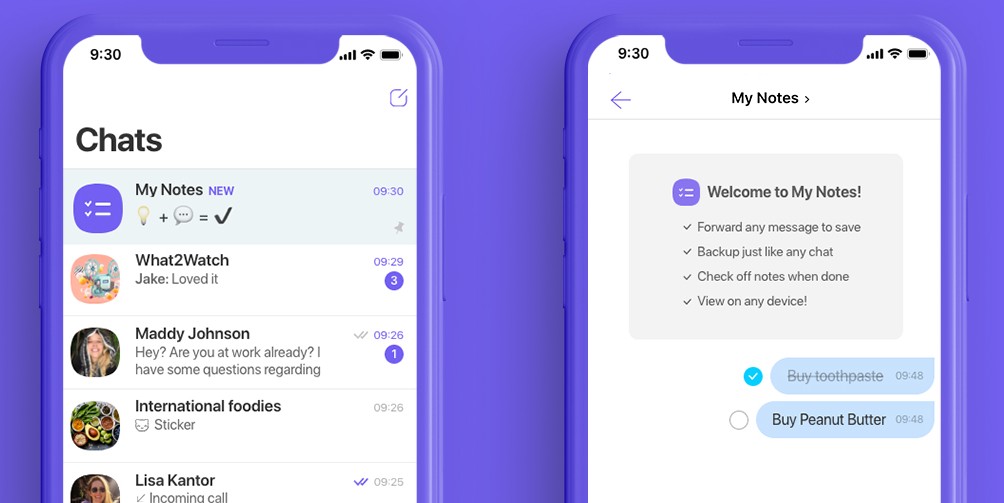With the daily advancement in technology, the iPhone seems to keep up to date by continually updating their products to new models almost every year. So, you recently left your old iPhone and got the new model. You often use Viber to text friends, family, or even colleagues. As an active Viber user, you have installed Viber on the new iPhone, but your recent messages are missing. It would help if you had your messages on your new iPhone gadget but can not find a way to move all of them at once. Is that even possible? Yes. A technique has been created to help transfer Viber chats when you switch iPhones. This blog post discusses how to print facebook messages with Backuptrans.
Switching from one iPhone to another can be a little more dramatic than you thought. Some apps will hardly experience problems due to the switch. But there’s always the one app with a few complications. Viber is its name.
The new technique will help you transfer all your Viber messages with ease. No loss of information. All you’ll have to do is follow the instructions below.
Solution 1: Viber Message Transfer software using a computer
- Launch the Viber message transfer on your Mac or Windows computer. On the interface, kindly click the option “Restore Social App.”
- Using a USB cable, connect the iPhone, from which you wish to transfer to the computer. Then choose “Viber”- “Backup.” This will automatically backup all your Viber messages from your old iPhone.
- Disconnect your old iPhone and connect the new iPhone using a USB cable. Next, please select “Viber” – “Restore.” You will then see a preview of backup files. Select one backup file and press “view” to see the specified Viber files. You can then click ‘” Viber” to see and choose the Viber messages you want to be transferred.
- Click the “restore to device” option.
- The transfer of Viber chats to the new iPhone will begin.
- Depending on the size of your Viber messages file, you will wait awhile. You will afterward be notified when the transfer is successful.
Solution 2: using iCloud
You will first need to backup your Viber chats on the old IOS device to iCloud.
- Install the Viber app on the old iPhone. On the main display, open the option “more.”
- Further select other option “Settings,” then go to “Viber backup.” Next, click “Back Up Now.”
All the Viber conversations on your old iPhone will be successfully backed up.
- On the new iPhone, launch the Viber app.
- Sign in to that one Viber account.
- An option will appear on your screen to restore the backed-up messages from the old phone. Click the option and wait while the messages are restored.
Possible shortcomings of this method
Some of your conversations may not be successfully restored—this including photos and videos.
Final Thoughts
The Viber message transfer helps you to backup messages from your old iPhone to a computer. You can then restore the chats to an iPhone or iPad from the computer. The second option may sometimes have a few cons but is super-efficient as well. These two methods will help you successfully transfer your Viber messages when you change from one iPhone to another.